라우터나 컴퓨터를 Cisco 1812J에 연결하기 전에 Cisco 1812J를 구성해야 합니다.
또한, 이전에 사용한 적이 있는 경우에는 이전 설정이 그대로 유지될 수 있습니다.
이 글에서는 Cisco 1812J를 초기화하고 사용하도록 구성하겠습니다.
그 외에도 포함하면 유용한 설정을 소개하겠습니다.
장비
- Ubuntu 22.04 (후지쯔 LIFEBOOK S560/B)
- Cisco 1812J
- USB RJ45 콘솔 케이블
구성
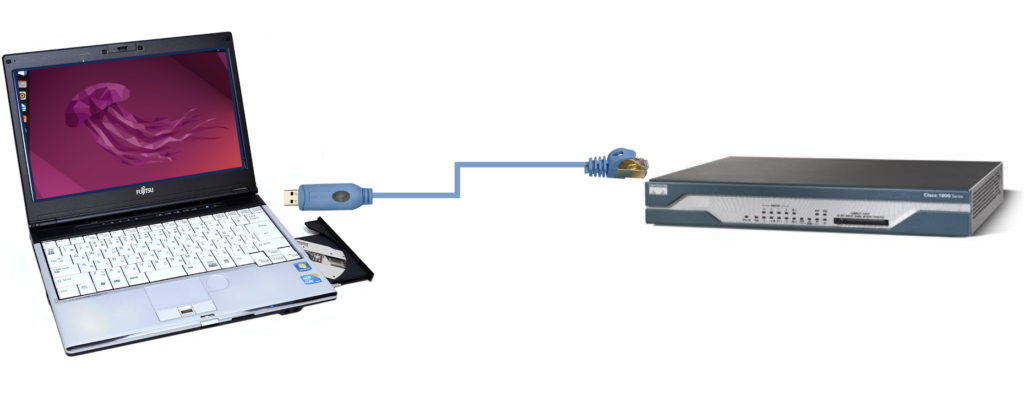
사전 준비
이 기사에서는 다음을 수행했다고 가정합니다.
- “Ubuntu 22.04에서 Cisco 1812J에 직렬 연결” 을 실행했다고 가정합니다.
- 즉, Cisco 1812J 콘솔에 연결하여 작동이 가능합니다.
절차
설정을 초기화하려면 설정을 삭제하고 다시 로드합니다.
Router1> enable
Password: <Enter the password>
Router1# erase startup-config
Erasing the nvram filesystem will remove all configuration files! Continue? [confirm] <Press ENTER key>
[OK]
Erase of nvram: complete
*Apr 1 13:09:39.943: %SYS-7-NV_BLOCK_INIT: Initialized the geometry of nvram
Router1# reload
Proceed with reload? [confirm] <Press ENTER key>
*Apr 12 13:56:57.875: %SYS-5-RELOAD: Reload requested by console. Reload Reason: Reload Command.그런 다음 초기 설정을 수행합니다.
--- System Configuration Dialog ---
Would you like to enter the initial configuration dialog? [yes/no]: yes
At any point you may enter a question mark '?' for help.
Use ctrl-c to abort configuration dialog at any prompt.
Default settings are in square brackets '[]'.
Basic management setup configures only enough connectivity
for management of the system, extended setup will ask you
to configure each interface on the system
Would you like to enter basic management setup? [yes/no]: yes
Configuring global parameters:
Enter host name [Router]: Router1 <- 우터의 이름 설정
The enable secret is a password used to protect access to
privileged EXEC and configuration modes. This password, after
entered, becomes encrypted in the configuration.
Enter enable secret: ******** <- 암호화 암호 설정
The enable password is used when you do not specify an
enable secret password, with some older software versions, and
some boot images.
Enter enable password: ******** <- 권한 모드 (enable)의 암호 지정
% Please choose a password that is different from the enable secret
Enter enable password: ******** <- 권한 모드 (enable)의 암호 지정
The virtual terminal password is used to protect
access to the router over a network interface.
Enter virtual terminal password: ******** <- 텔넷 로그인 비밀번호 지정
Configure SNMP Network Management? [yes]: <Press ENTER key>
Community string [public]: <Press ENTER key>
Current interface summary
Any interface listed with OK? value "NO" does not have a valid configuration
Interface IP-Address OK? Method Status Protocol
BRI0 unassigned NO unset down down
BRI0:1 unassigned YES unset down down
BRI0:2 unassigned YES unset down down
FastEthernet0 192.168.1.10 YES DHCP up up
FastEthernet1 unassigned NO unset up down
FastEthernet2 unassigned YES unset initializing down
FastEthernet3 unassigned YES unset initializing down
FastEthernet4 unassigned YES unset initializing down
FastEthernet5 unassigned YES unset initializing down
FastEthernet6 unassigned YES unset initializing down
FastEthernet7 unassigned YES unset initializing down
FastEthernet8 unassigned YES unset initializing down
FastEthernet9 unassigned YES unset initializing down
Vlan1 unassigned YES unset up down
Enter interface name used to connect to the
management network from the above interface summary: FastEthernet1 <- 설정할 인터페이스 지정
Configuring interface FastEthernet1:
Use the 100 Base-TX (RJ-45) connector? [yes]: <Press ENTER key>
Operate in full-duplex mode? [no]: <Press ENTER key>
Configure IP on this interface? [yes]: <Press ENTER key>
IP address for this interface: 192.168.101.1 <- 인터페이스의 IP 주소 지정
Subnet mask for this interface [255.255.255.0] : <Press ENTER key>
Class C network is 192.168.101.0, 24 subnet bits; mask is /24
The following configuration command script was created:
hostname Router1
enable secret 5 $1$F3nC$LiNukzm2zG5JG1GGhg7mE.
enable password ********
line vty 0 4
password ********
snmp-server community public
!
no ip routing
!
interface FastEthernet0
shutdown
no ip address
!
interface FastEthernet1
no shutdown
media-type 100BaseX
half-duplex
ip address 192.168.101.1 255.255.255.0
!
interface FastEthernet2
shutdown
no ip address
!
interface FastEthernet3
shutdown
no ip address
!
interface FastEthernet4
shutdown
no ip address
!
interface FastEthernet5
shutdown
no ip address
!
interface FastEthernet6
shutdown
no ip address
!
interface FastEthernet7
shutdown
no ip address
!
interface FastEthernet8
shutdown
no ip address
!
interface FastEthernet9
shutdown
no ip address
!
interface Vlan1
shutdown
no ip address
!
end
[0] Go to the IOS command prompt without saving this config.
[1] Return back to the setup without saving this config.
[2] Save this configuration to nvram and exit.
Enter your selection [2]: <Press ENTER key>
The enable password you have chosen is the same as your enable secret.
This is not recommended. Re-enter the enable password.
media-type 100BaseX
^
% Invalid input detected at '^' marker.
Building configuration...
Use the enabled mode 'configure' command to modify this configuration.
Press RETURN to get started!또한 다음 설정을 구성하는 것이 좋습니다.
Router1> enable
Password: <Enter the password>
Router1# conf t
Enter configuration commands, one per line. End with CNTL/Z.
# 실수를 IP 주소로 변환하지 않음
Router1(config)# no ip domain lookup
# '%Error opening tftp://255.255.255.255'오류 사용 안함
Router1(config)# no service config
# 콘솔 설정 모드로 들어가기
Router1(config)# line console 0
# 로그 출력이 명령 입력을 방해하지 않음
Router1(config-line)# logging synchronous
# 특권 모드(enable)의 타임 아웃을 30분 0초로 지정
Router1 (config-line)# exec-timeout 30 0
Router1(config-line)# exit
Router1(config)# exit
*Apr 6 12:27:49.547: %SYS-5-CONFIG_I: Configured from console by console
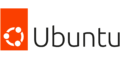
댓글